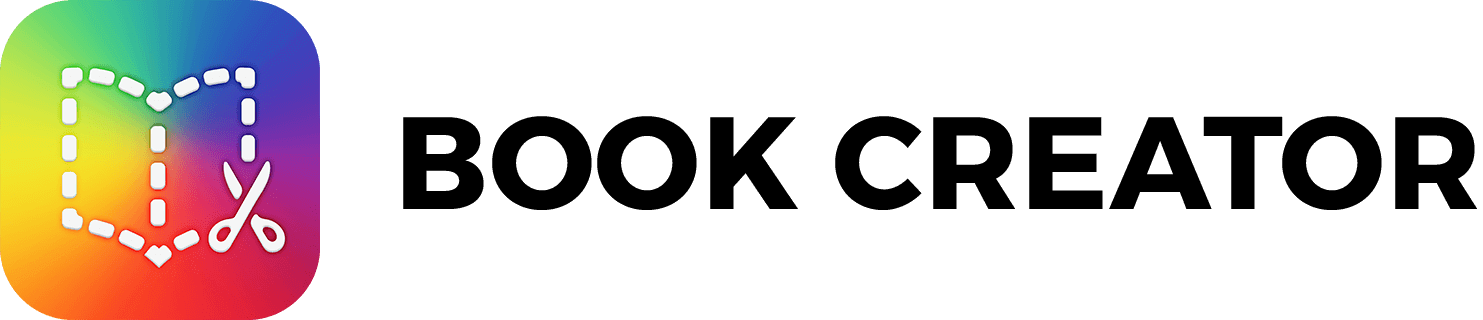View categories
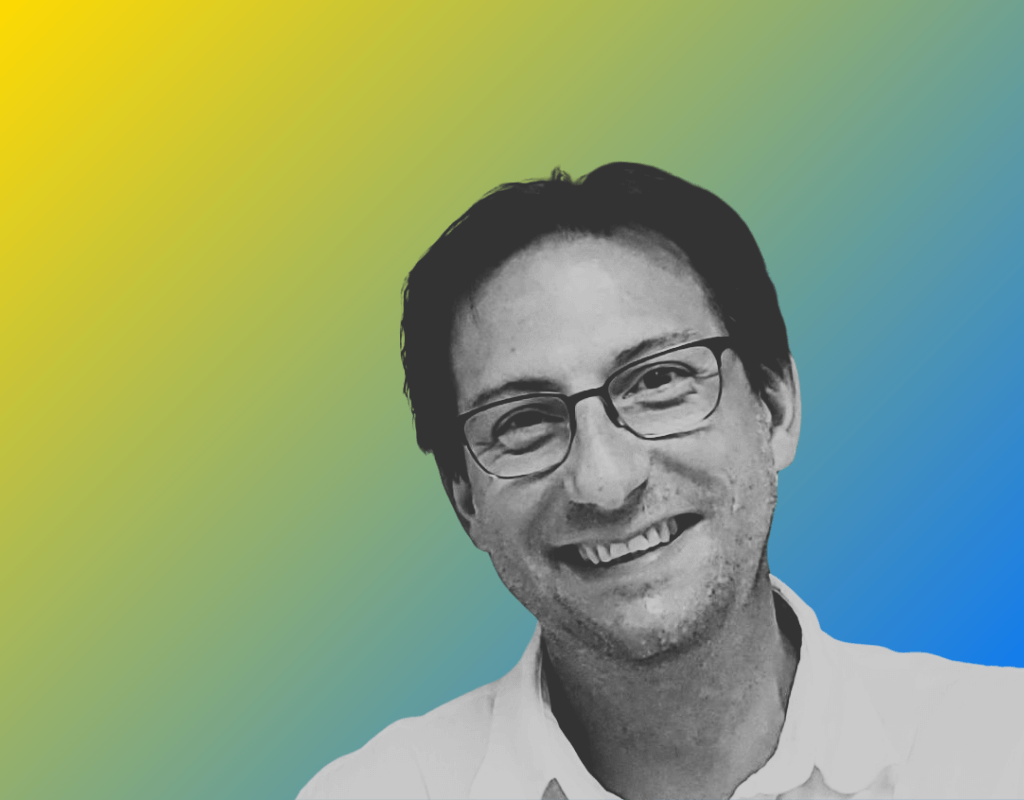
From Content Consumers to Published Authors: The Power of Book Creator in the Classroom
Discover how Book Creator empowers students to become published authors, boosting engagement, collaboration, and writing skills across the curriculum.
Read more
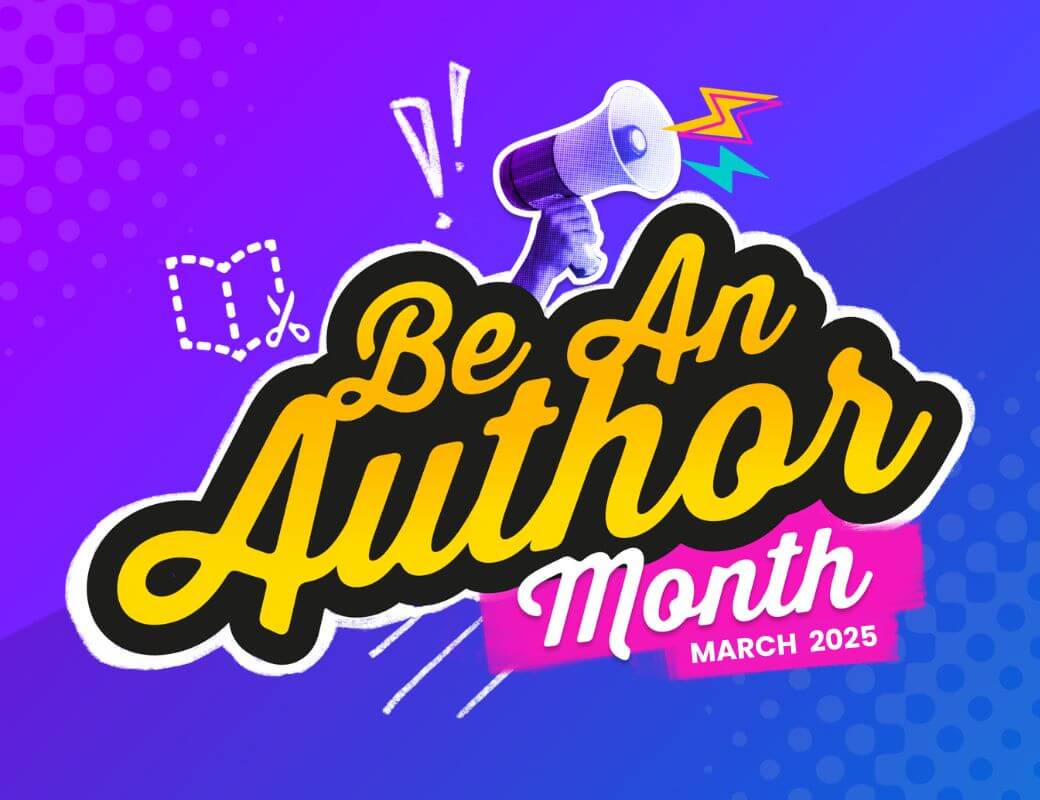
Be An Author Month 2025
Be An Author Month happens in March every year—a whole month dedicated to inspiring every student to embrace their creativity, articulate their thoughts, and harness the strength of their voice.
Read more

Share on the Air: Creating a Podcast in the Library
Are you looking for a creative way to engage your students in a project that will highlight student voice, leadership, collaboration and more? If so, then this is the project for you!This was a library partnership project with Nori Miwa’s Grade 4 class at FH Miller Jr PS in Toronto, Ontario. It culminated with the library being transformed into the
Read more
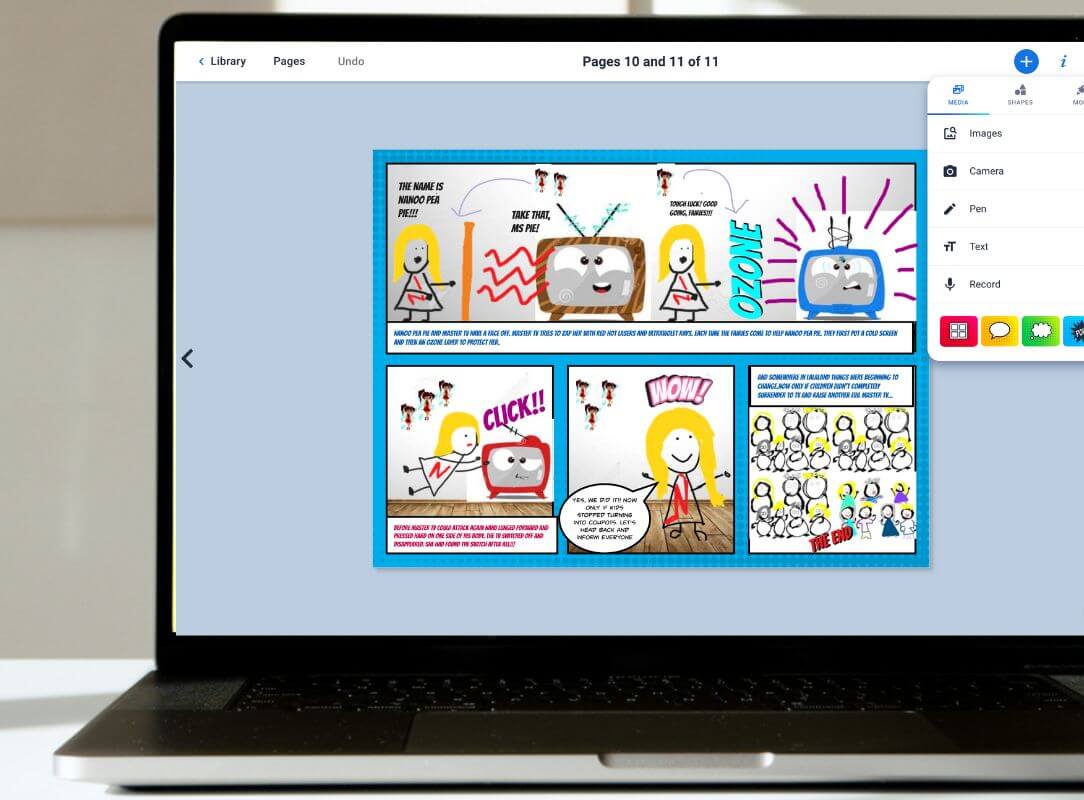
To Actively Engage Students, Showcase Their Learning with Multimedia
Dr. Beth Holland introduces the final part of our 4 part-series on Creativity – how to get multimedia creative outputs from your learners.
Read more
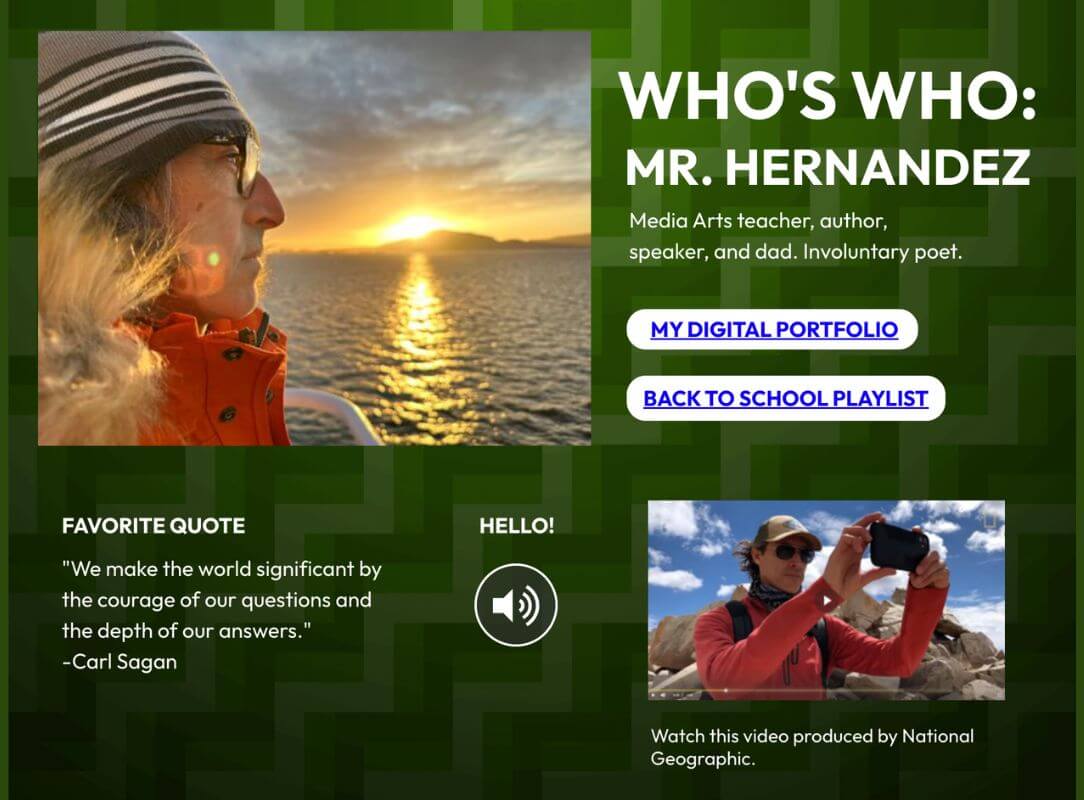
Who’s who in your classroom: Using Book Creator to build community
Empower your students to get creative whilst getting to know each other – a great idea for the start of the school year.
Read more
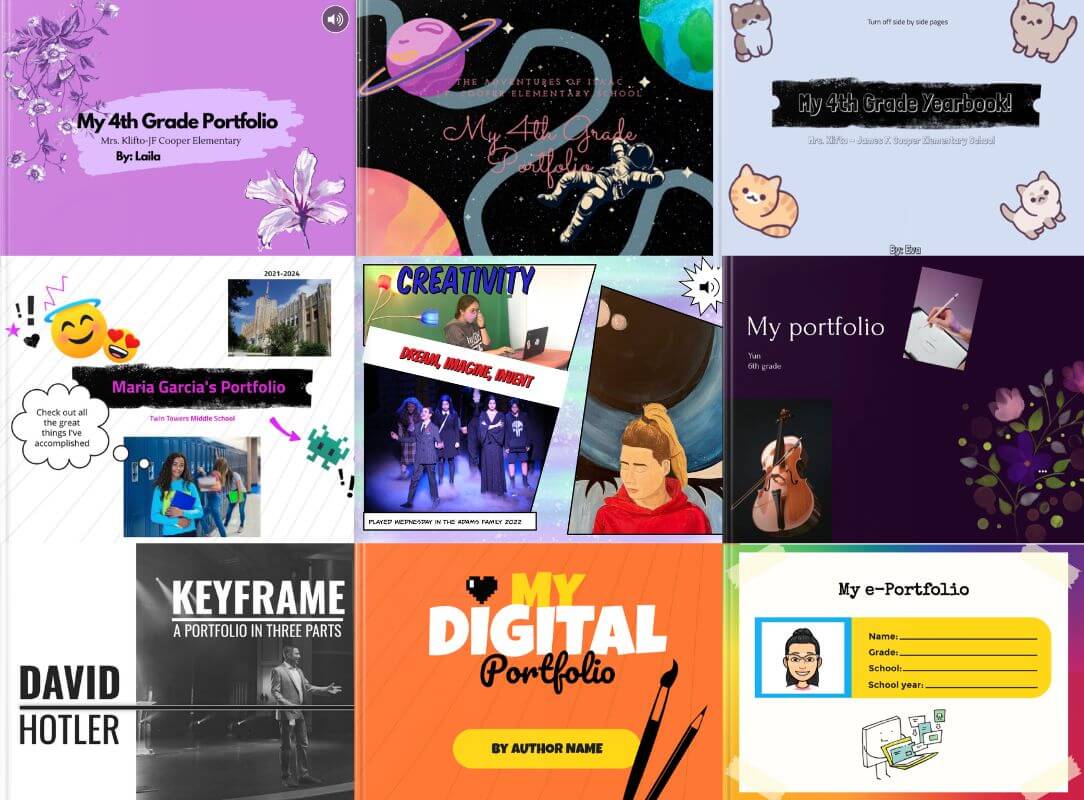
Embrace Lifelong Learning and Future-Proof Your Skills with Digital Portfolios
Discover how digital portfolios empower students to develop future-ready skills, foster creativity, and take ownership of their learning journey. Learn tips and strategies for creating effective portfolios that engage students, teachers, and parents alike.
Read more
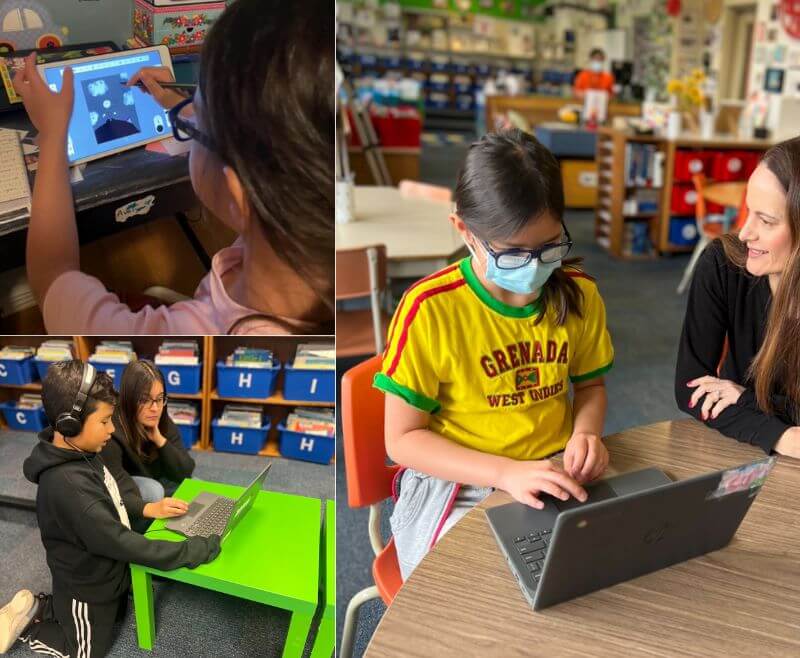
How an entire class became published authors
How an entire Grade 4 class became published Authors, with an epic reveal and celebration
Read more
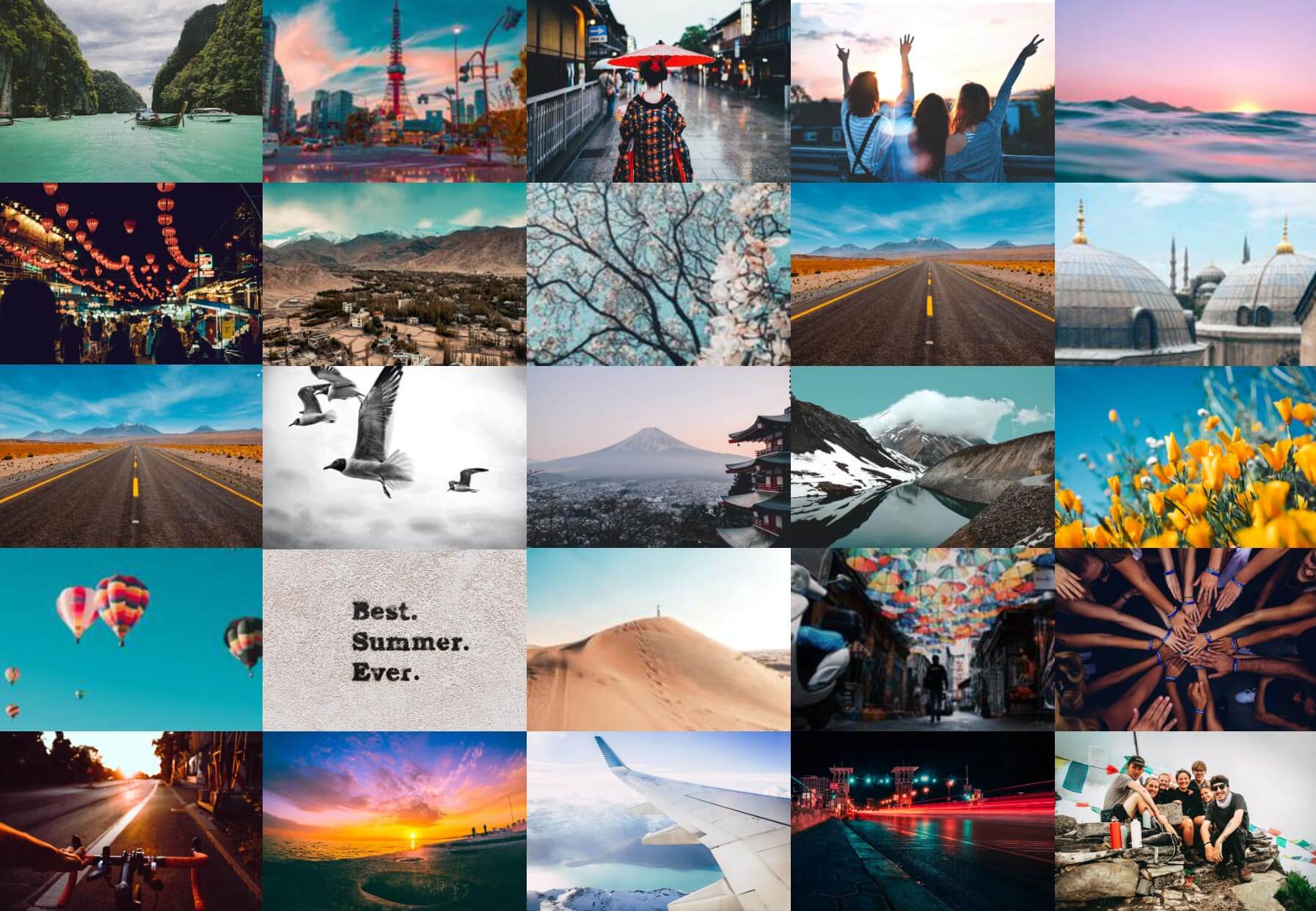
How to use photography books for inquiry and creativity
May is National Photography Month. Get kids excited about learning with photographs in Book Creator.
Read more
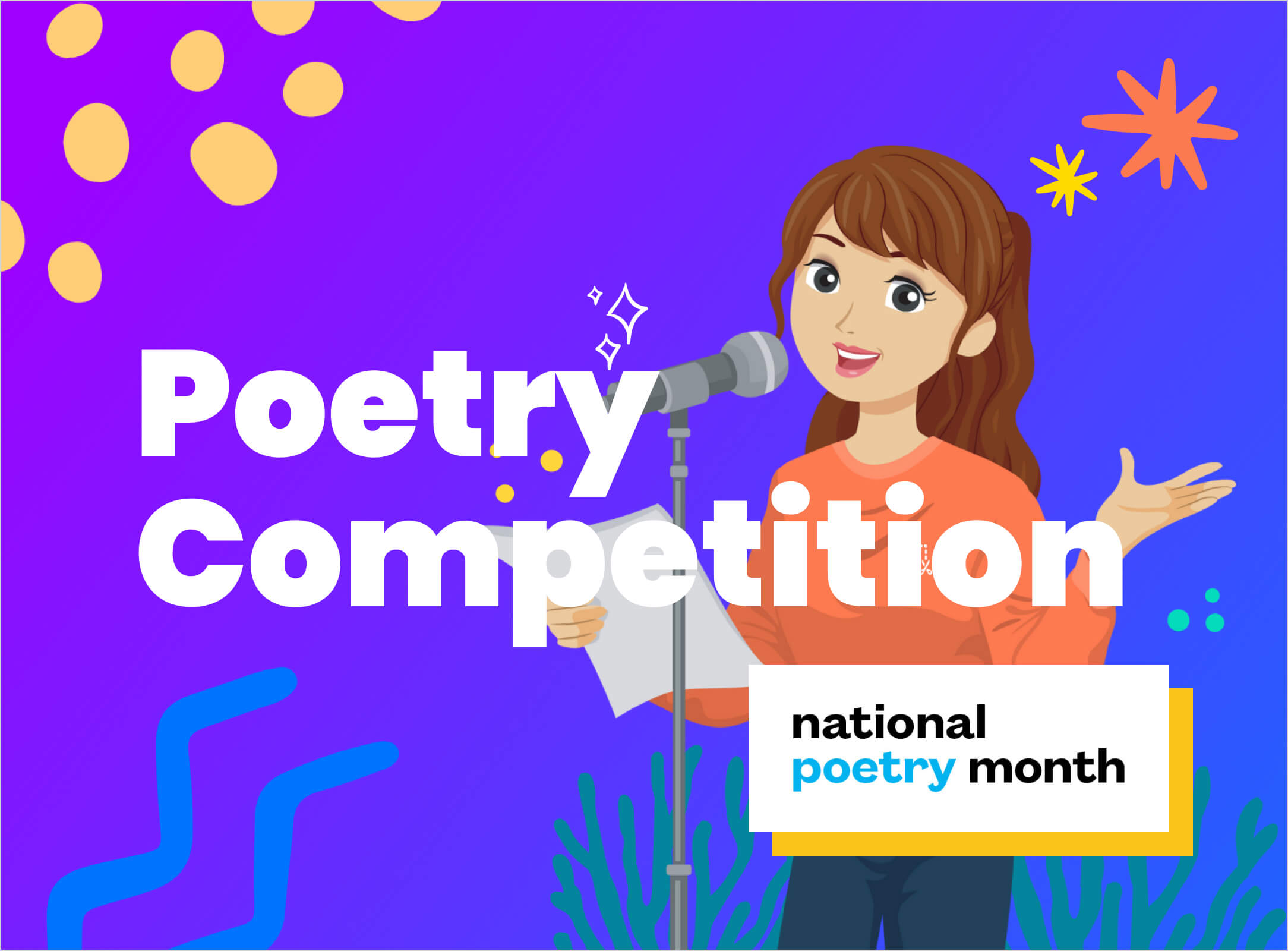
Get creative with the Book Creator Poetry competition
21st March is World Poetry Day. What’s more – it’s National Poetry Month in April. So how do we get kids excited about poetry? How about a Book Creator competition?!
Read more
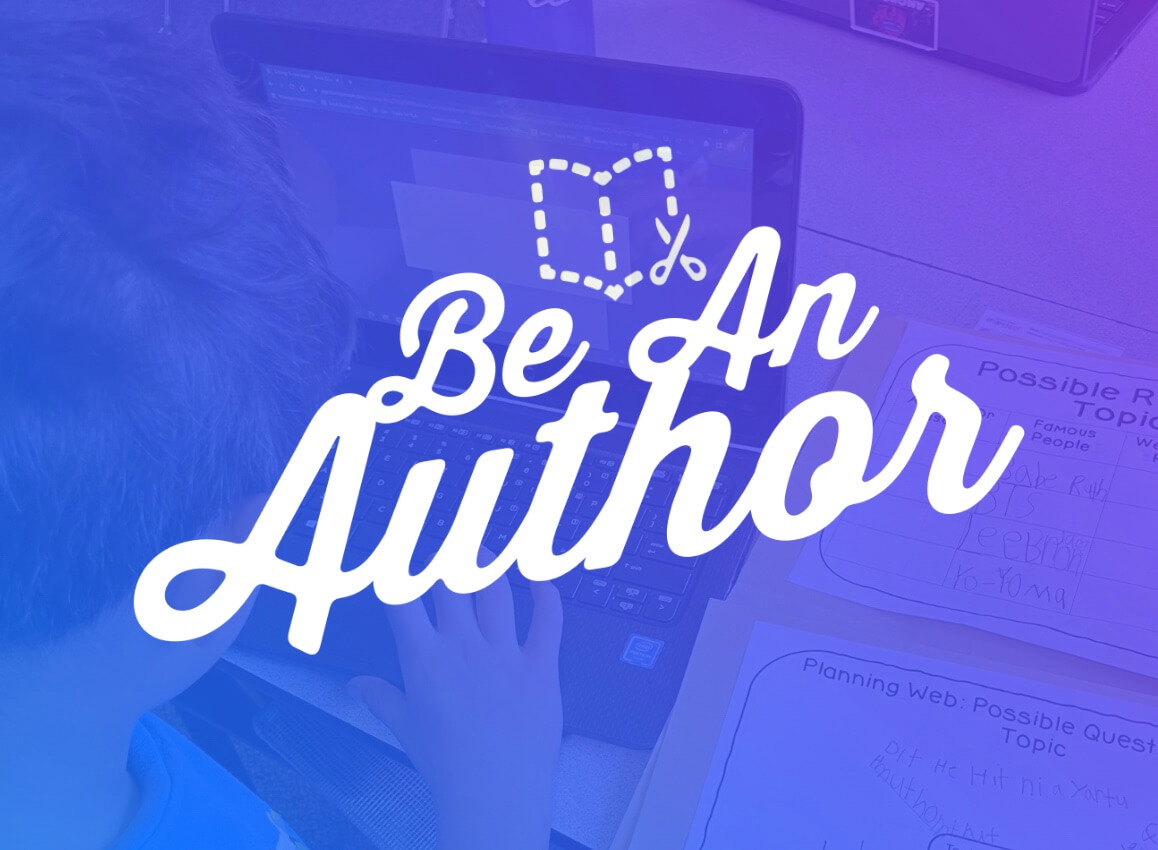
Celebrate writing in your school district 🎉
Take that writing and share it beyond the classroom. Your students will thank you for it. Here are some ideas on the best ways to celebrate student writing in your school district.
Read more