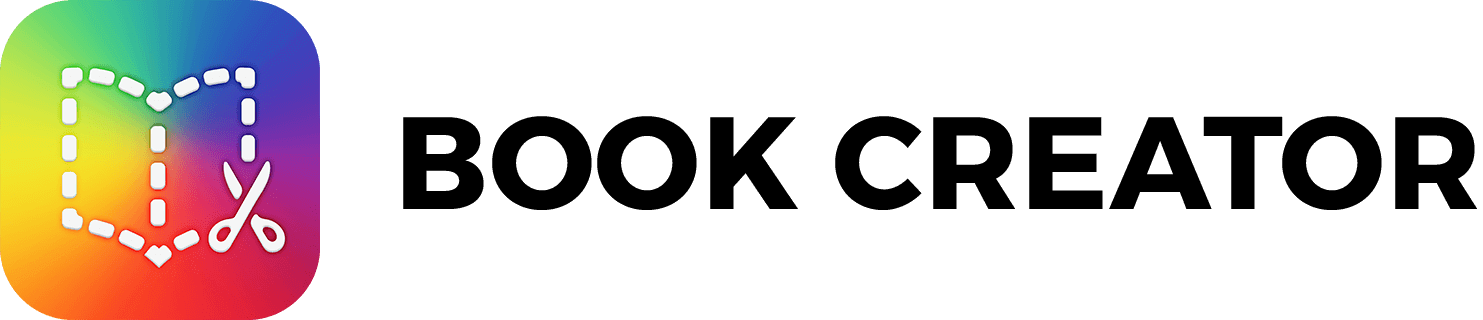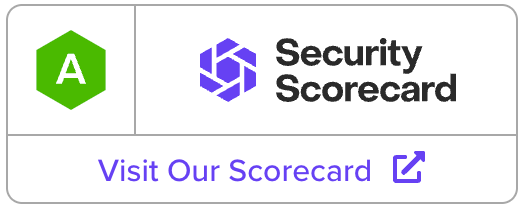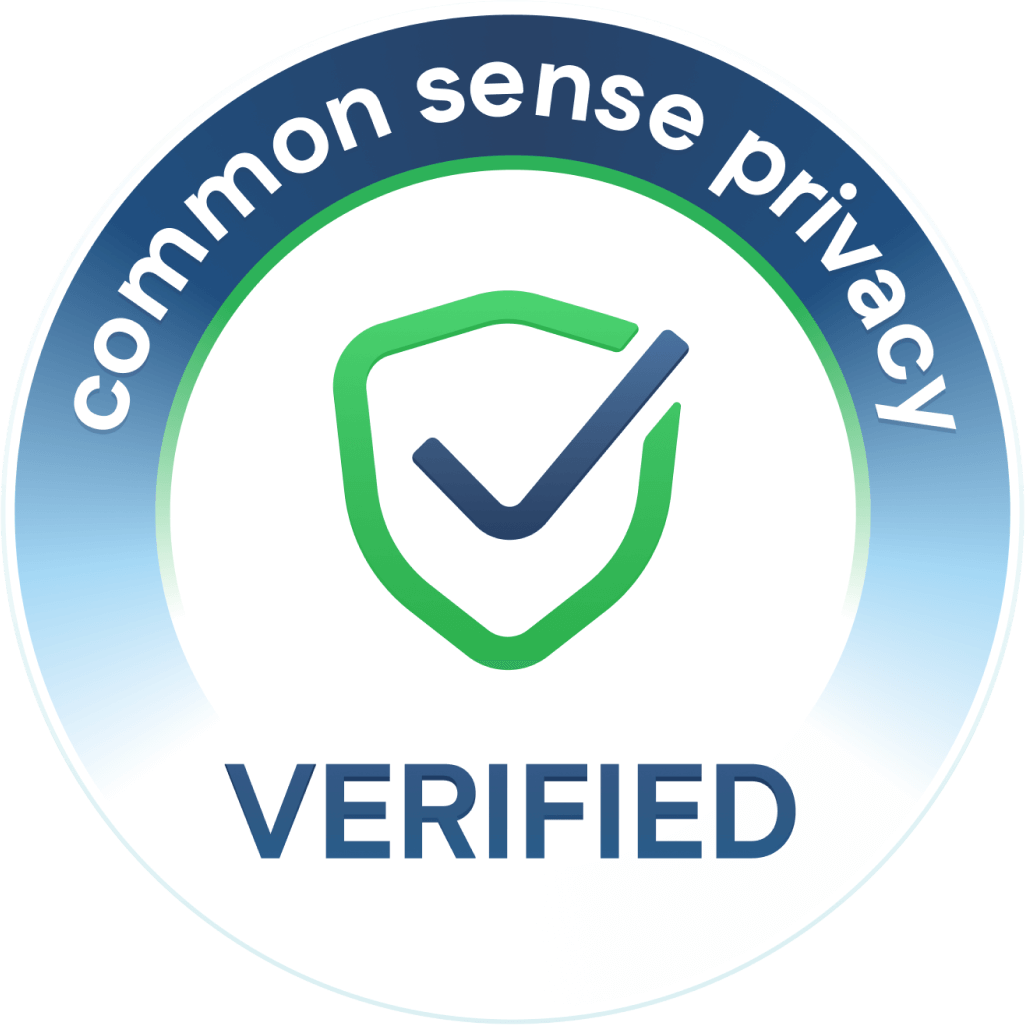Privacy overview
Our mission to empower the next generation of creators includes some important principles about how we safeguard the data you entrust to us.We are COPPA, FERPA and GDPR compliant
Book Creator is fully compliant with these important laws and we’re proud to have achieved COPPA and FERPA certification from the Internet Keep Safe Alliance.
Teachers are always in control
For example, a student’s book is private by default. Only teachers can choose to share a book with a wider audience.
We don’t sell user data or advertise
We will never advertise or sell data about you. Our business model is simple - we charge for access to Book Creator.
We protect your information
We use security industry best practices, such as encryption of your data in transit and at rest. All data is stored in Google Cloud offering the best security in the world.
Ownership of content
Your books belong to you, and you can download them at any time.