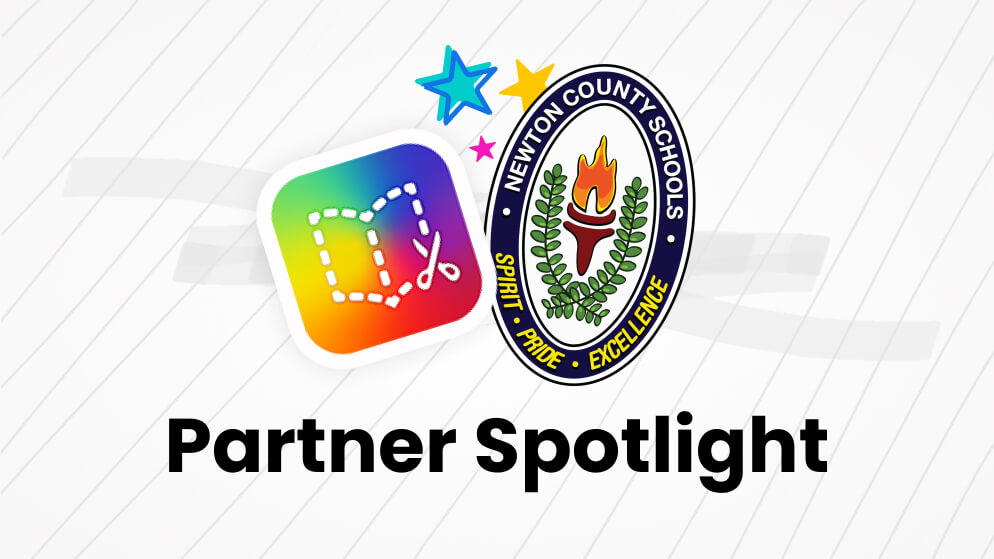
Leveling up SAMR and driving student engagement with Book Creator.
Newton County Schools is an ambitious school district based just outside Atlanta, Georgia, comprising 24 schools, with 21,000 students and 1,500 teachers. Newton County School System is a Title I district.
The mission of Newton County Schools is to provide educational excellence for all students. To achieve this the staff are committed to ensuring that students can not only access their learning but engage, show up, and do the work.
In 2019 they adopted Book Creator as one of their district-supported tools to support their objectives. Today, Book Creator is the most popular edtech tool in the district, second only to their LMS.
We spoke to Newton County’s instructional technology team as well as teachers across Elementary, Middle and High School about what they love about Book Creator, how it's being used daily by teachers and students across the district, and why it's so impactful.
For the full case study, read the book we created below to see clips from interviews with the Newton County team as well as examples of how Book Creator is being used in their district.
Why would you recommend Book Creator to other districts?

Newton County Technology Integration Team
From our interviews with the staff at Newton County, there were 3 main themes that emerged: equity and inclusion, saving time, and versatility across subjects.
However, Technology Integration Specialist Kasey Hutchinson summed up the responses pretty well when she said:
“You’re not going to find another tool that levels up the SAMR model, and drives engagement, that is this easy to use.”
Instructional Tech Coordinator Jennifer Williams said that “Book Creator is going to change the level of engagement and motivation of the students.”
She went on to say that “In order to have students really learn something new, they have to be engaged. With Book Creator, the students have to be able to take information and present it in a new way, it’s a new way of their choice, they have to express themselves, so they really learn it.”
High School teacher Suzanne Stokes also told us that her students learn better when they demonstrate their learning with Book Creator, because “they wrote it, they illustrated it and they read it, so they are seeing the content in different ways, multiple times.”
This ability to present information in multiple ways, multiple times, is one of the reasons that Ijeoma Johnson said, “If you are truly trying to re-define learning in your spaces, Book Creator is the tool that can do that.”
A teaching resource or digital tool can be transformative, but if a teacher can’t understand it, or they can’t see the use of it, they won’t use it. One of the biggest buy-ins to Book Creator from teachers in Newton County is because it’s so easy from both a teacher and student standpoint. Perhaps this explains why 96% of their 21,000 students have used Book Creator this year. This is a tool that gets used daily and is providing excellent value for money.
Equity & Inclusion
The Newton County team stressed the importance of how inclusive Book Creator is, enabling any child to create content they can be proud of.
First grade teacher Kristin Carter told us how accessible Book Creator is, even for very young children: “In first grade, everyone is at very different levels… Book Creator is a bridge to take their huge ideas, put them on 'paper' and share that with people, while they are still developing their skills to write or type.”
Suzanne Stokes, High School Anatomy & Forensic Science Teacher, told us that while Book Creator is simple it has so many features you can put in it: "For Special Ed students, I can make a template of the project... that helps chunk up the project and provide structure for the students who need it... Those who don't need it are free to go and do whatever they need... But they still have creativity."
Misty Smith, Application Integration Specialist, talked about how easy differentiation is with Book Creator: "I can move everyone on at the same pace, with the same content, but challenge each student exactly where they are in any content. I can't do that with Google... It's not as fun, inviting and easily manipulated."
Jennifer Williams touched on a different aspect of inclusion when she spoke about how Book Creator has enabled them to support the Diversity, Equity and Inclusion (DEI) goals of the district. Referring to the lack of representation of characters from minority populations in school books, she said:
“It’s never a book where the main character looks like me… So when I can see and make my characters actually me… I can take pictures of myself, my family, it makes it more personal.”
Saving precious time for teachers & school leaders
We all know that teachers and school leaders are short on time, so we were delighted to hear that Book Creator has enabled these busy people to save time.
Misty Smith told us how using Interactive Notebooks for her students in Book Creator saved her an entire day of cutting and pasting, enabling her to focus on what really matters.
ELA teacher Mr Stillerman's favorite new feature allows him to copy pages from his teacher book into every student's book in seconds. This not only saves time and photocopying but ensures every student has access to important information.
The technology team told us, "Wholeheartedly, Book Creator will work every single time." This means they don't have to spend tons of time training new teachers, and troubleshooting problems. Instead they can focus on working with teachers on how technology can enable them to re-define and improve learning.
Using book creator to preview our vocabulary for the week, to@add non linguistic representations, and out the definition in our own words! @nellieteacher @TerayeLaw @dr_yoli @astclairb @LVESCHOOL #ncsst4t pic.twitter.com/nxfELGbwhp
— Mrs Carter's Class (@Carterslilbirds) March 14, 2022
@WestNewtonElem kindergarten team creating sight word books using @BookCreatorApp #ncssbethebest #ncsst4t pic.twitter.com/AhYqBR2xTh
— Ms. Blades Digital Learning Coach ES (@NatashaBlades) December 9, 2021
These @FairviewFves 1st graders had so much fun writing in @BookCreatorApp for the first time! I’m ready to show some great books about Our Favorite Animals on this @LearnPromethean panel! 😉 #ncssbethebest @Jchilds05 #ncsst4t pic.twitter.com/zAvrUaRNAU
— S. Teraye Law (@TerayeLaw) March 31, 2022
Guess what…all our NCSS media specialist are Book Creator Certified Authors!!@BookCreatorApp #ncssbethebest @KC_Hutch did that! pic.twitter.com/2MxPRiIDN3
— Dr. Jennifer Williams (@writeright_now) August 20, 2021
Ms. Taylor’s class @VMMS_Generals was working hard to create a travel brochure for Germany, the United Kingdom, or Russia using @BookCreatorApp. I can’t wait to see their different brochures. #ncssbethebest #ncsst4t pic.twitter.com/PQFiYlTZf5
— Chantal Hendrix Ed.S. (@TechSavvyC) September 21, 2021
We are having fun working on BookCreator to publish our stories! @HeardMixon pic.twitter.com/0LWxyb3prG
— Tiffany Young (@tjmy717) September 30, 2021
Used K-12, across all subjects, and also by staff
Instructional Technology Specialist Ijeoma Johnson told us that “It’s the one tool besides our LMS that everyone can see how it can be used.”
The tech team spoke enthusiastically about their Classlink stats that provide evidence to them that teachers and students are using Book Creator more than any other tool, daily in many cases, with students in the High School and Middle School using it most frequently.
In the library of books they shared below, you can see examples not only from 6th grade science and high school math but also from staff making use of Book Creator for a wide range of purposes, from newsletters to teacher professional development portfolios.
With Newton County using Book Creator from kindergarten through 12th grade, across all subjects, for over three years, the team of tech specialists and teachers had so much to share with us and with other school districts considering a district-wide roll out.
To hear more teacher voices and see more examples, click here to read the book online.
Thank you to Jennifer Williams, Ijeoma Johnson, Kasey Hutchinson, Misty Smith, Kristin Carter, Suzanne Stokes and Jessica Tamburro for their time and also for being such enthusiastic and supportive Book Creator users.
Check out the webinar below with Ijeoma and Jennifer and hear more about the impact Book Creator has made with students and teachers all across Newton County.
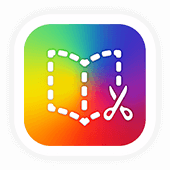
Get Book Creator for your school!
- Upgraded accounts for all your teachers
- Implementation plan to help with rollout
- PD support
- Analytics & admin dashboard
Lainey joined the Book Creator team in 2020 as VP of Partnerships, before becoming CEO in 2023. A former educator with 15 years of sales and marketing experience, she enjoys mountain biking, dancing, reading and family time.
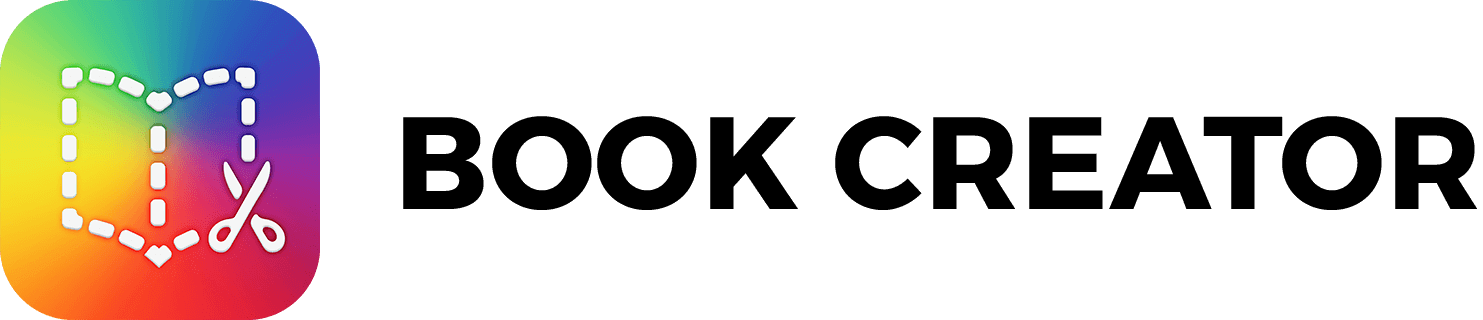
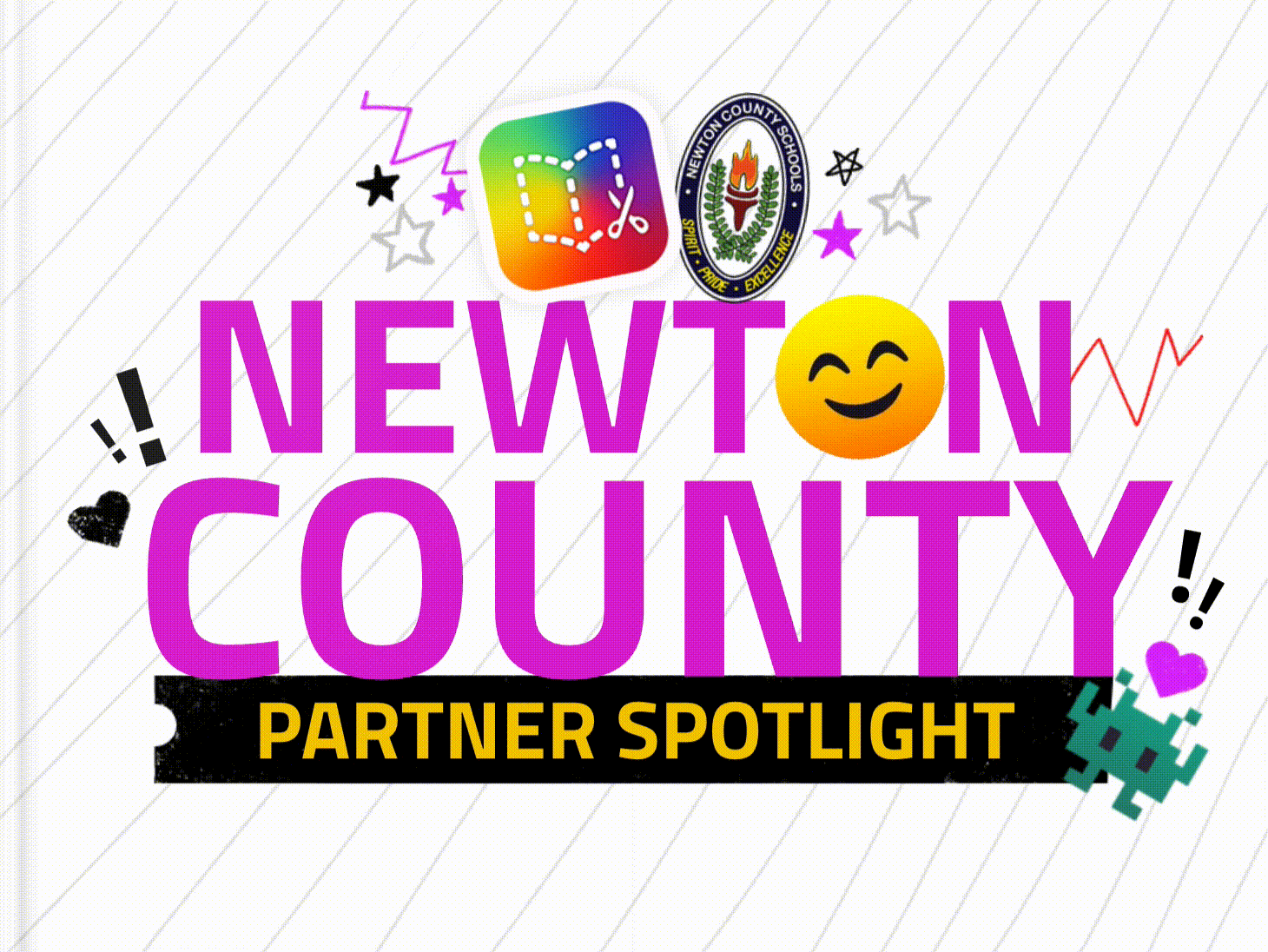
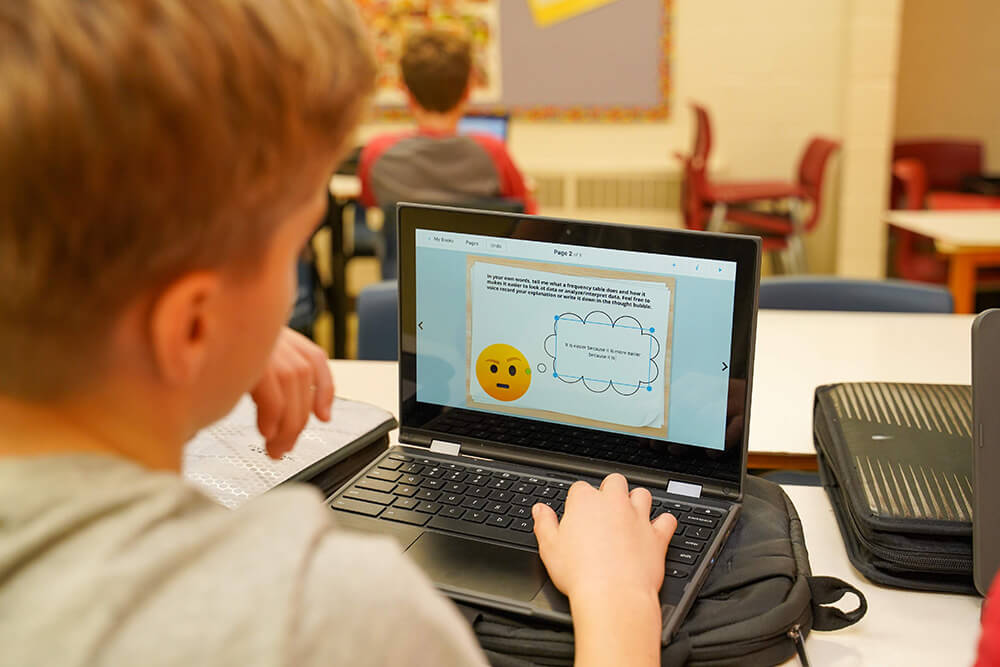
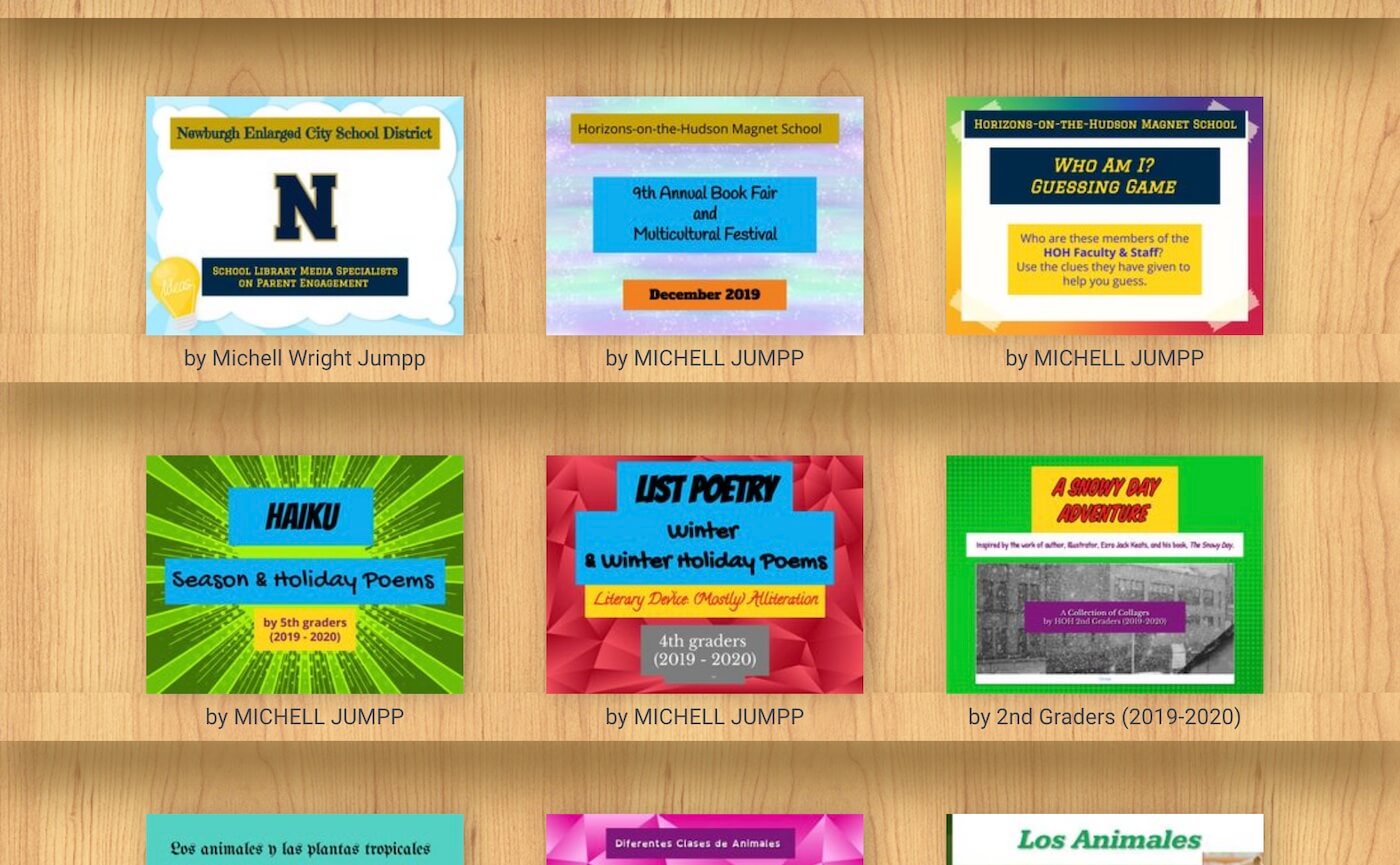
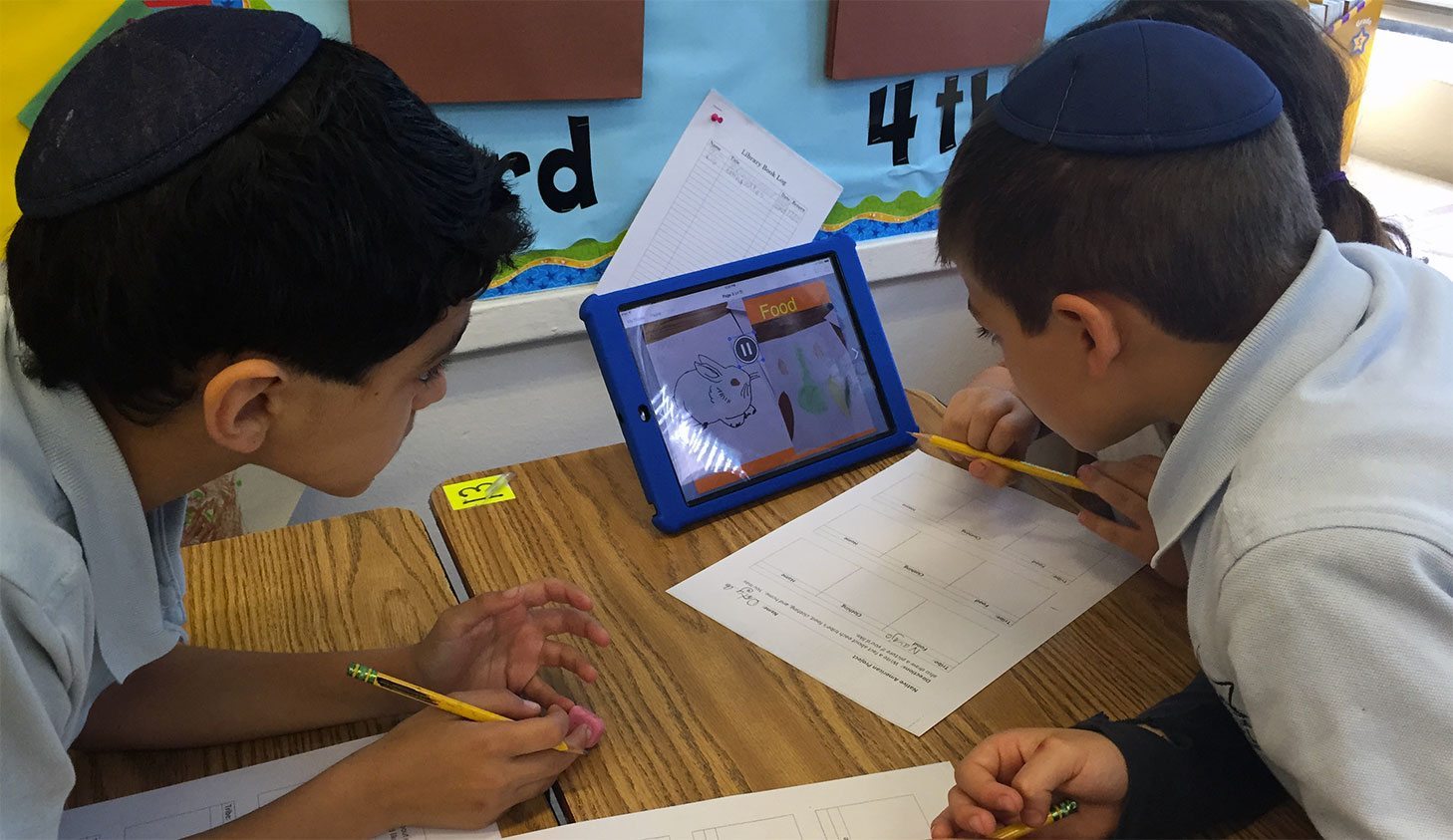
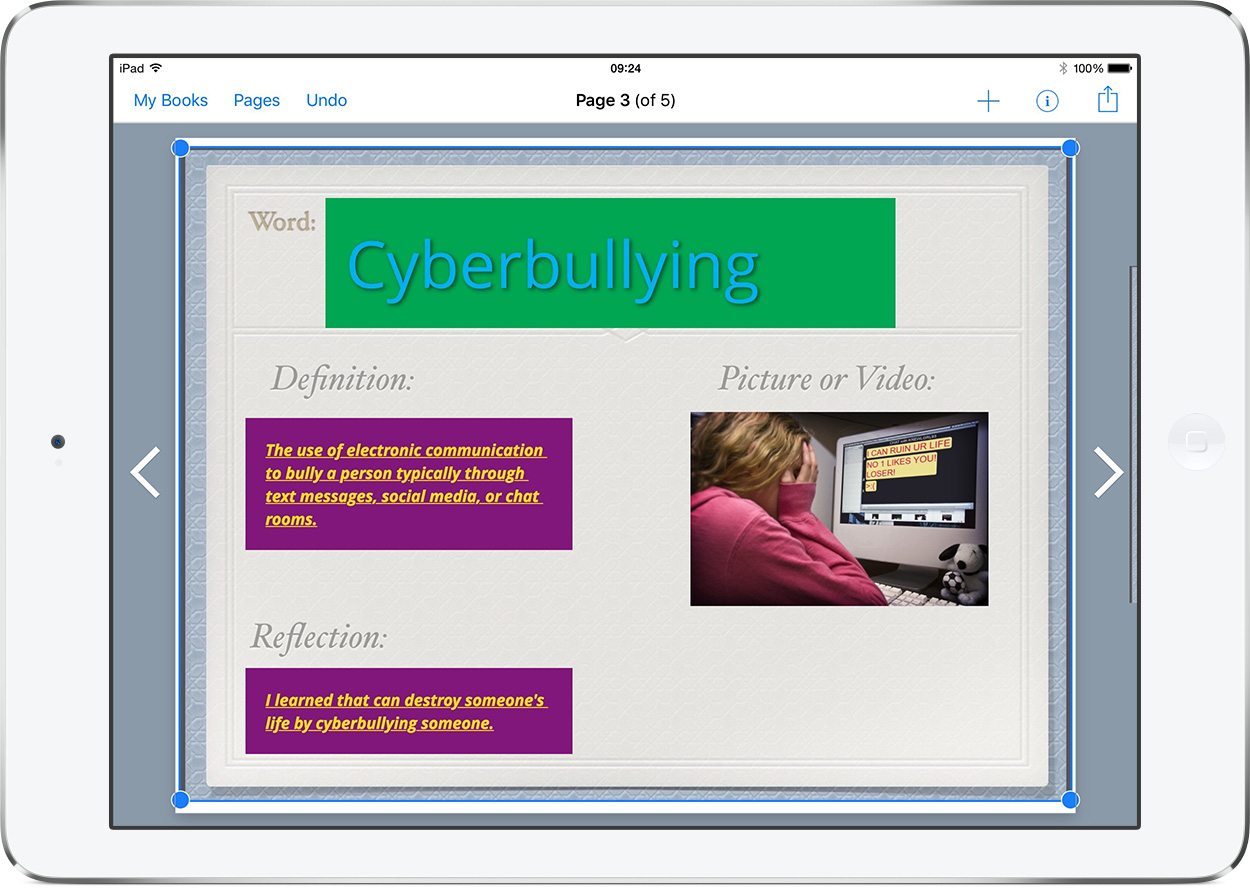
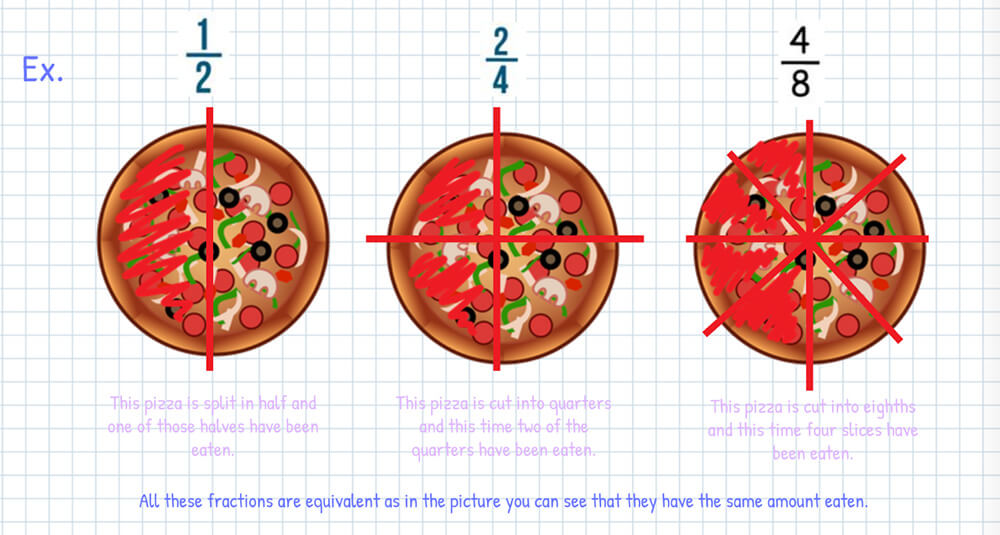

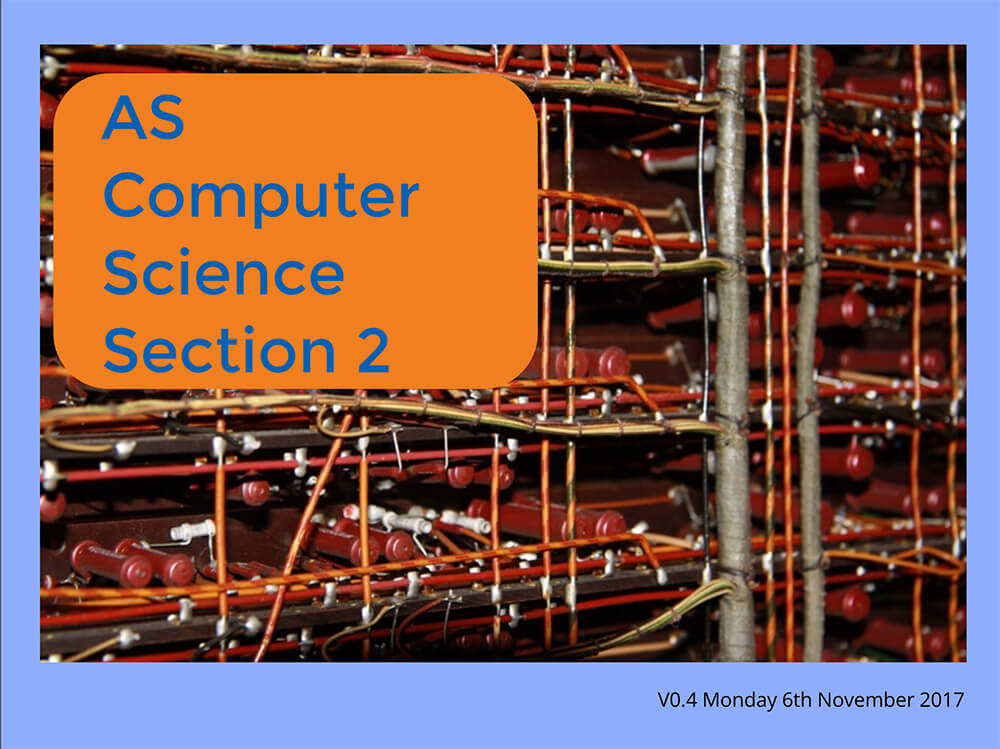
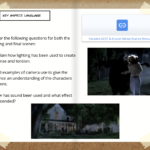
One Comment on “Partner Spotlight: Newton County School System”
I love book creator I